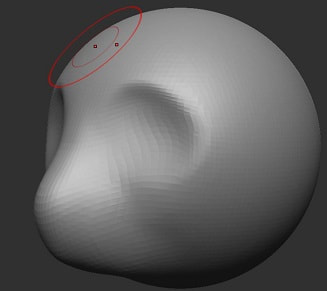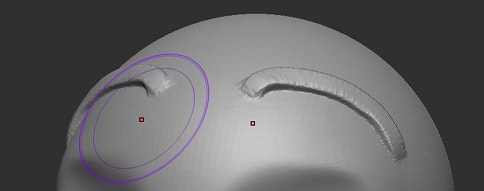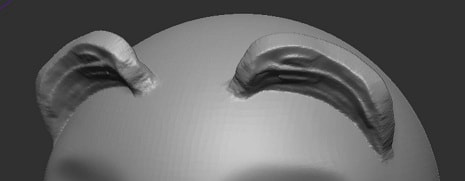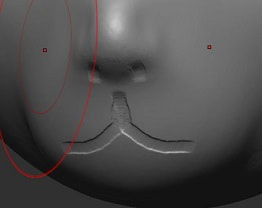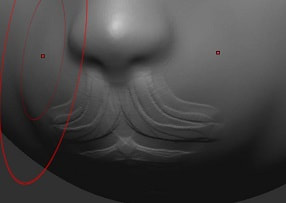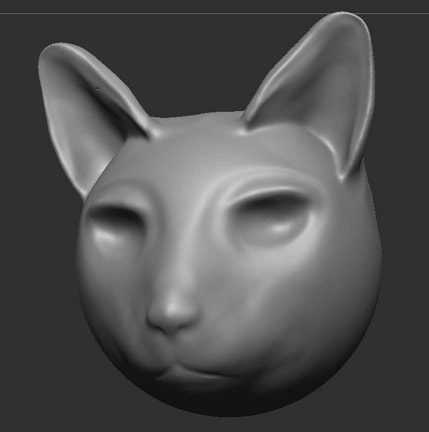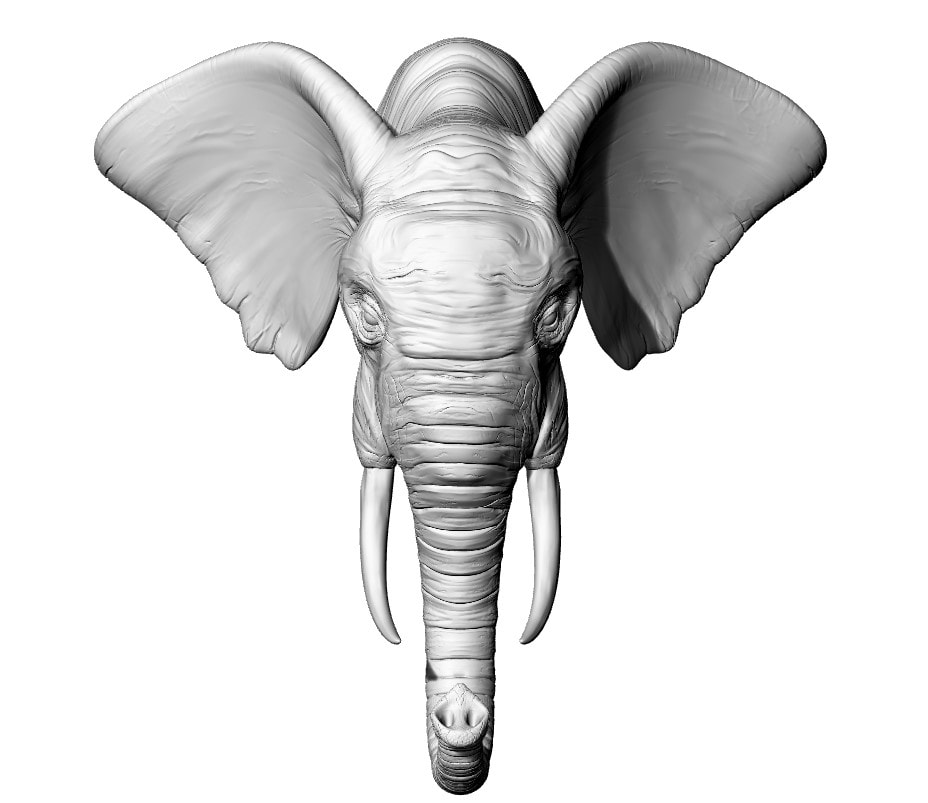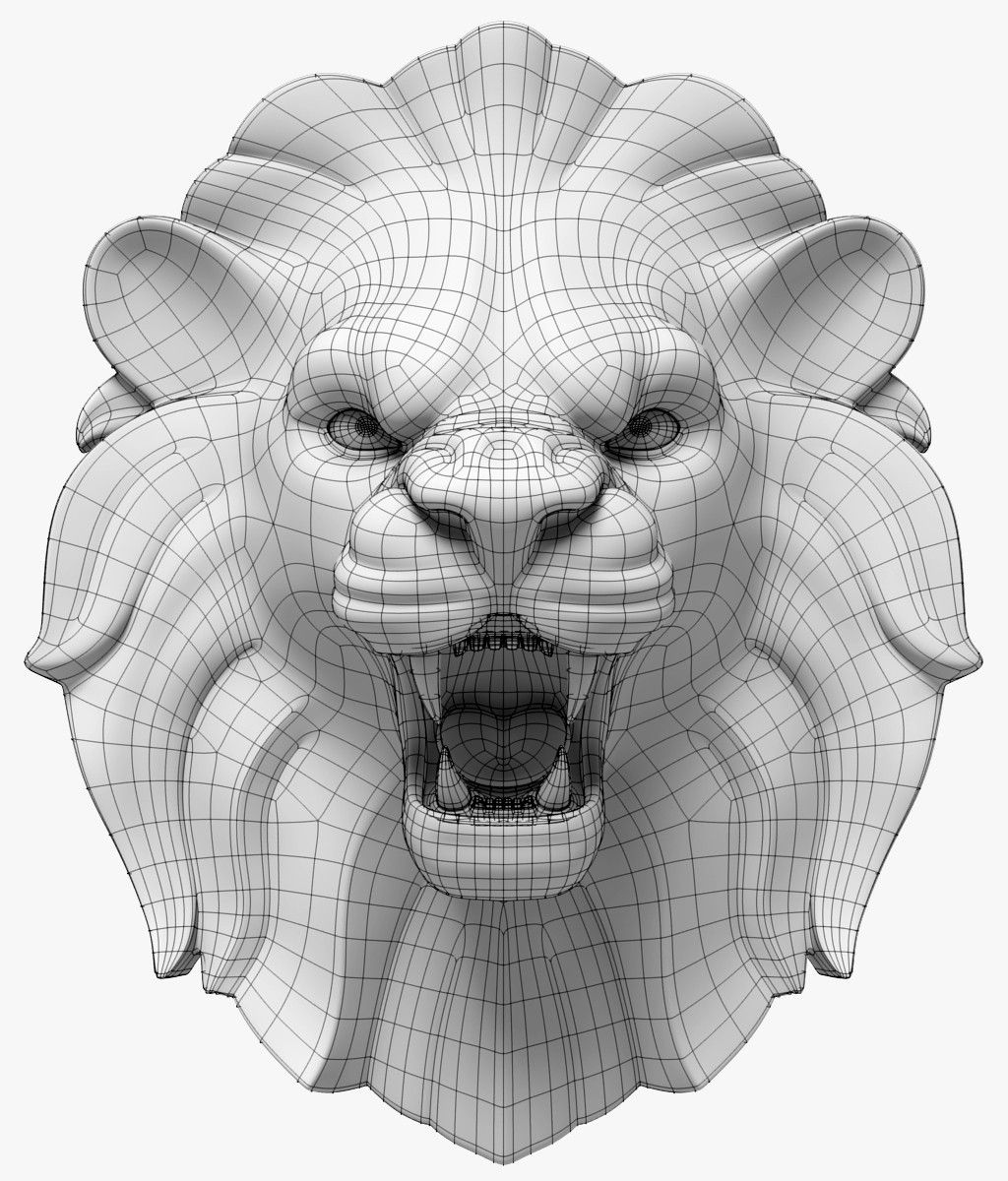3D Modelling
ZBrushCoreMini is a free version of professional 3D Modelling software. 3D Modelling is used to create character models for films, video games, and board games. Learning to use 3D Modelling tools is an important first step if you are interested in pursuing a career in one of these areas.
Using ZBrushCoreMini
|
Even though there are a range of tools available, the tools that you are likely to use the most are the "Move" tool and the "Clay Build" tool.
When using the tools we need to consider the Draw Size of our drawing tool as well as the Z Intensity. The Draw Size determines the size of our brush, the Z Intensity determines how much of an effect we want to have when we use it. Main helpful tools:
|
Activity: load up ZBrushCoreMini and play around with all of the tools. Change the Draw Size and the Z Intensity to see what happens.
ALSO see what happens when you hold and the Alt key when clicking and dragging with the mouse.
Project One: watch the video below and use it to create a custom taniwha/monster of your own.
Put a screenshot in OneNote
Project Two: Create an Ogre (1 lesson)
Project Three: Create a model of a cat head (2 lessons)
Now that we're familiar with the tools, let's put our skills towards something a bit harder: a cat's head.
This task and the future tasks will require you to slowly work on different aspects piece by piece. In every step you will be using a mixture of the move tool, the clay build tool, and the smooth tool.
1) When you start use the move tool to form the ball into a shape like this:
This task and the future tasks will require you to slowly work on different aspects piece by piece. In every step you will be using a mixture of the move tool, the clay build tool, and the smooth tool.
1) When you start use the move tool to form the ball into a shape like this:
2) Once you're happy with the base shape of the face, use the clay build tool to create some matter to use as the ears.
3) Use the move tool to pull the ears into a more cat-ear shape.
4) Hold shift and use a small brush size to go over the ears and smooth them out.
5) Use the clay brush tool to build up some shape around the eyes and draw an eye to get an idea about the shape.
6) Hold the alt key with the clay build tool to hollow out the eye socket. Next, hold the shift key to smooth it all out.
7) Shape the nose a little more, put in some nostrils and a mouth. Next, add a little more shape to the upper lip.
8) Add some more shape to the cheeks.
9) And voila! You've made a cat's head! Mr Tyler forgot to suck in the cheeks on this one so he's a bit of a chonky boi.
Project Four: Animal of your choosing
For the final project, pick an animal that you like and have a go at making a 3D model of its head. Hint: find an example to work from, for example if you want to do a dog make a search for "3D model dog head."
Ideas of animals that might be good to have a go at: giraffe, elephant, lion, crocodile, snake. You aren't limited to real versions either, for example you might want to have a go at Jake the dog from Adventure Time, Winnie The Pooh, or Garfield. Be creative.
Most important instruction: TAKE YOUR TIME! Good things take time, do things step by step, piece by piece.
Ideas of animals that might be good to have a go at: giraffe, elephant, lion, crocodile, snake. You aren't limited to real versions either, for example you might want to have a go at Jake the dog from Adventure Time, Winnie The Pooh, or Garfield. Be creative.
Most important instruction: TAKE YOUR TIME! Good things take time, do things step by step, piece by piece.